Clean Out Your Email (Part 1) by Meggin McIntosh, PhD
 I know that most everyone could use some tips on cleaning out the Inbox (and other various folders within your email program)–because it has become so overwhelming. So here are some ideas for this: (Note: the ideas will work for all programs, although the keystrokes are MS Outlook).
I know that most everyone could use some tips on cleaning out the Inbox (and other various folders within your email program)–because it has become so overwhelming. So here are some ideas for this: (Note: the ideas will work for all programs, although the keystrokes are MS Outlook).
- Understand that “cleaning up/clearing out” time needs to be set aside, in the same way that you set aside time to “clean up/clear out” your office.
- Look in your calendar now and set aside some time–later today, then again tomorrow, and then again the next day, at least.
- I want you to do one thing RIGHT NOW, though. Print out this email so that you can more easily follow the instructions I’m giving you…. Now you will be ready for your next session, where you will do the following:
- Start with the “Deleted Items” folder. Click on it and see how many are in there. Usually the number shows somewhere on the screen. Take note of it. Then, click at the top of the column so that the emails are arranged by “date” or “received”. If you have 1000s of items in Deleted, then AT LEAST start by deleting anything that is more than 6 months old. Here’s how to do that easily: Just start with the date that is 6 months prior to when you are reading this and click on the first one, hold down your Shift key, hit Page Down, and you will start highlighting screen-fulls of old email. Every few screen-fulls, hit Delete and you will permanently delete these.
- After you are down to only 6 months’ worth in your Deleted Items, then go to Sent Items, and line them up the same way, i.e., by date. Start with 6 months ago, highlight them, and when you hit the Delete key, hold down the Shift key so that they are permanently deleted. Otherwise, you are just moving them from Sent Items to Deleted Items.
- Now…you are ready to go on to the main Inbox (I just wanted you to get into practice on the “old stuff.”) You may only have a few items in there, so you can ignore this, but others reading this have hundreds or thousands of items in the main Inbox (not sorted into folders, just sitting there). This situation is overwhelming, inefficient, and chaotic in the same way that having hundreds or thousands of pieces of paper and other items on your desk is overwhelming, inefficient, and chaotic. So recognize that fact.
- Next, line up your main Inbox by date, just as you did the Deleted Items and the Sent Items.
- If it’s more than 6 months old, delete it completely (highlight and hold down the Shift key).
- Depending on your situation, you may be amazed at the hundreds or thousands of emails you have just deleted. And guess what, the world is still spinning on its axis!
- Recognize that this is just the beginning of getting your email chaos at bay–and be proud of yourself for starting!
If you are one of the principals who read this and thought, “YAY! I didn’t have to do any of these things because I keep a “clutter free” email system, then you can just relax, pat yourself on the back–and then send this email to one of your friends or colleagues who have thousands of emails piled up. Anytime you have a sense that your email is getting out of hand, then go through this list again. There are more great tips for clearing out your email coming next week, so be ready!
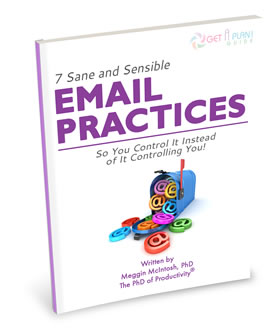 If you like these tips and would like more to help your productivity goals you will want the Get a Plan! Guide® to Seven Sane & Sensible Email Practices part of the Get a Plan! Guides® series designed to give you the ideas and inspiration to do your work easier, faster, and in a more focused fashion
If you like these tips and would like more to help your productivity goals you will want the Get a Plan! Guide® to Seven Sane & Sensible Email Practices part of the Get a Plan! Guides® series designed to give you the ideas and inspiration to do your work easier, faster, and in a more focused fashion


