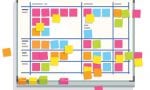Favorite PC Keystroke Timesavers by Randy Dean
 As a time management, productivity, and e-mail efficiency expert (and writer), I’m always looking for ways to find a few seconds here and there in things I’m already doing anyway. You can recover a number of these seconds by learning how to use the keyboard on your PC to do things you would normally do with your mouse. I call these “Killer Keystroke Combos.” Here are ten of my very favorites:
As a time management, productivity, and e-mail efficiency expert (and writer), I’m always looking for ways to find a few seconds here and there in things I’m already doing anyway. You can recover a number of these seconds by learning how to use the keyboard on your PC to do things you would normally do with your mouse. I call these “Killer Keystroke Combos.” Here are ten of my very favorites:
- SHIFT+Delete: If you have a SPAM or junk e-mail message that gets past your spam filters and makes it to your inbox, and you are using Outlook, LotusNotes, or GroupWise, simply single left click on the e-mail to select it (don’t double click – that opens it!), then hold down the SHIFT key, and hit delete. This causes the e-mail to bypass your “Deleted Items” folder and permanently deletes it. I bet I use that combo 50 times a day!
- CTRL+C: Holding down the CTRL & C buttons simultaneously will copy into your clipboard any text or data that you’ve already selected/highlighted. Much faster than going up to your “Edit” menu and selecting “Copy”. A related combo is CTRL+X – rather than “copying” the text/data into your clipboard, it actually cuts it right out of your existing document and into your clipboard.
- CTRL+V: This is the combo that allows you to then paste that clipboard text/data into a new location on your existing program, or into a completely new document.
- CTRL+A: This combo automatically selects/highlights ALL text/data in the document you have open. Great for universal formatting changes, etc.
- ALT+TAB: This allows you toggle between the different programs you have open and running on your desktop. Hold the ALT button and hit TAB, and on the newer versions of Windows, you’ll even get a screen that allows you to quickly tab over to a selected program.
- WINDOWS Key + D: This super handy combo immediately takes you to your PC’s desktop. It doesn’t close the program you are in (it still runs in the background), it just gets you to your desktop without having to minimize a bunch of open windows – super handy!
- WINDOWS Key + E: This takes you to Windows Explorer (not Internet Explorer), where you can easily then search for files, folders, etc.
- CTRL+ALT+Delete: This combo, in older versions of Windows, would reboot your system. Now, it takes you to a screen with several choices, including launching Windows Task Manager, where you can manually end a program that is hanging up, or even do a full reboot, as well as several other options.
- CTRL+Home: This keystroke combo takes you to the very beginning of any open document you are working on. A related combo: CTRL+End – as you might suspect, takes you to the very end of the document you are working on.
- CTRL+Z: And what better finish than the combo that performs and automatic “Undo” of the last thing you just did!
Integrate these handy PC keystroke combos into your daily habits, and you will find extra minutes daily, which will add up to numerous hours per year of additional productivity and sanity. If you enjoy these combos and would like even more, please feel free to access (and then share) the much more comprehensive list I’ve posted for you at: http://www.randalldean.com/Randy_Favorite_Keystroke_Combos.pdf.
© Randall “Randy” Dean, MBA, is known as the “Totally Obsessed” Time Management/Technology Guy and E-mail Sanity Expert. Randy is an expert speaker and trainer on the topics of time management, e-mail & office clutter management, related usage of MS Outlook and smartphone devices, and effectively managing internal staff & team meetings. He is the author of the new 2009 national productivity sensation, and Recent Amazon.com #1 E-mail Bestseller, Taming the E-mail Beast: 45 Key Strategies for Better Managing Your E-mail Overload.
To learn more about what Randy can do for you and your organization, visit his website, RandallDean.com.
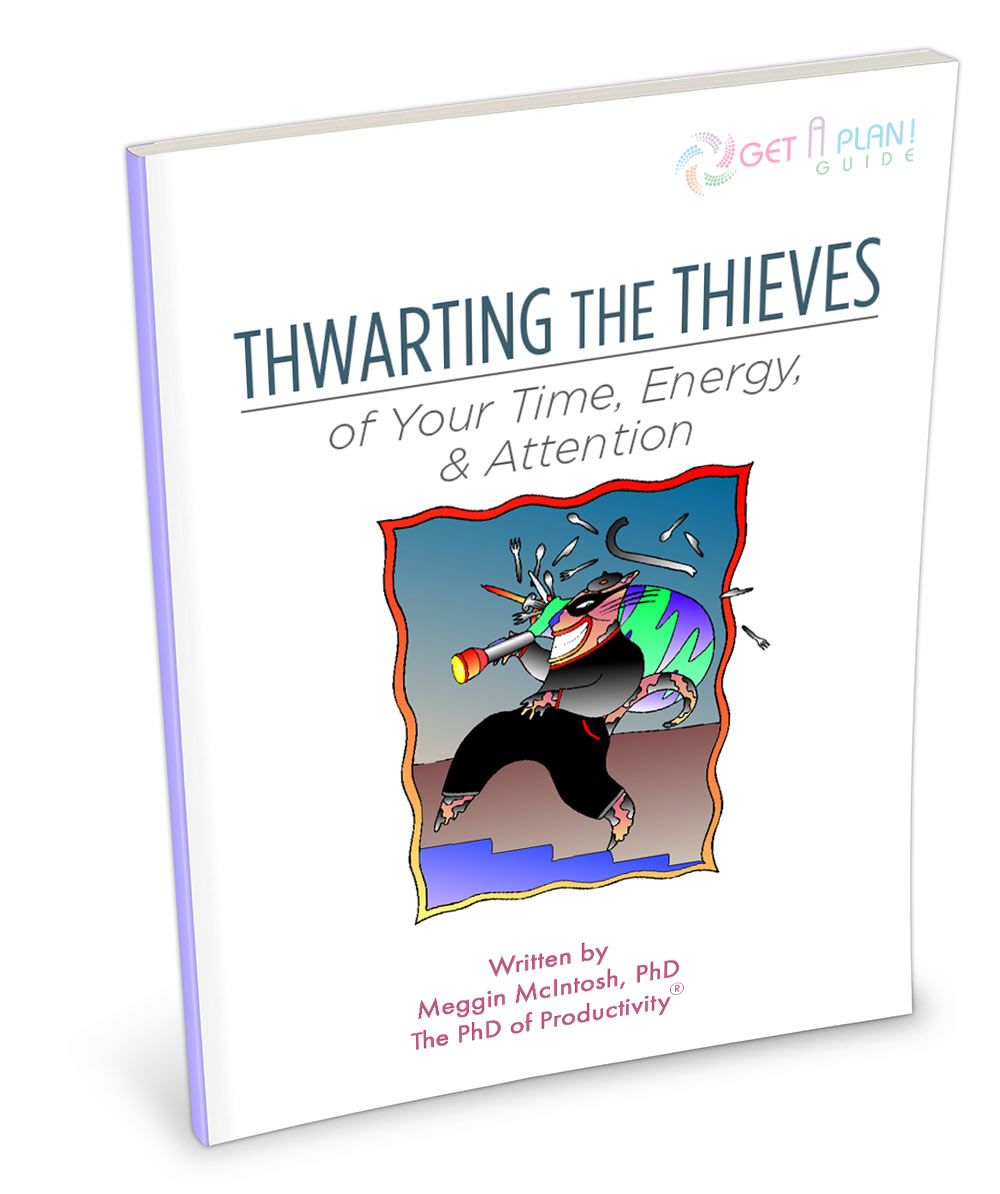 Are you safe? Do you have time, energy, and attention thieves lurking around you – ready to rob you of your most precious resources?
Are you safe? Do you have time, energy, and attention thieves lurking around you – ready to rob you of your most precious resources?
If that sounds like you, and you’re ready to banish those burglars once and for all, you will love this practical and specific Get a Plan! Guide® to Thwarting the Thieves of Your Time, Energy, & Attention. If you like reading and having a document to refer to, you may purchase and download this 47-page, full-color Get a Plan! Guide®. You’ll be glad you did!