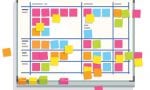Organize Digital Files by Meggin McIntosh, PhD
I came to one of your workshops when I was a visiting professor and found your suggestions very helpful. Now, I’ve moved into a tenure-track position and I have a BIG problem. I have lots and lots of computer-generated data. Some of the files I produce are for research, some are for teaching, some are images I use for teaching (I am an art historian). I start with what I believe is a logical system for filing and then I have a disaster.
One problem is that I work from home and at school and the 3 or 4 flash drives are how information moves. I can not seem to end up in the same place as my data and I cannot find it half the time. There are books out there that deal with filing paper, but how do I file computer files and find them again. Any suggestions? I cannot be the only person out there having this problem.
- Recognize that creating and maintaining an organized filing system for your digital files requires time and effort. Just as you can’t expect your physical space to organize itself (darn it!) neither can you expect your digital system to magically get itself in order (if only!)
- Designate one of your computers as **the home.** Just as you wear your clothes to work and take them with you on trips (in a variety of suitcases), you know you need to eventually get your clothes back home where you can find them.
- You need to get a plan first. Part of the reason things have gotten spread all over the place and not where they need to be is because you didn’t have a plan. Now, however, you know you need one.
- Determine an overall file structure or scheme. Think in broad categories first. For example, as a professor, it is possible you see your work in three VERY broad categories:
i. Teaching
ii. Research/Scholarly
iii. Service - Know that once you begin setting up various folder names within your system, you can change the order of your folder names if alphabetical doesn’t serve you well. For example, you can put a tilde (~) at the beginning of those folders that you want to be at the top of your list when you sort. You can also number your folders and they will go in numerical order. This allows you to easily change the order of your folders as your projects change in priority or in the frequency with which you need to be accessing them.
- Create some new folders and open a window that displays these new folders. Size the window so that it is large enough to see but is not filling your entire screen. Note: If you don’t have two monitors, as suggested in a previous Top Ten Productivity Tips, this is one of those times when you will wish that you did.
- Open a second window with your old file structure in it.
- Drill down on the folders (folders within folders) that you have created in the past. If you find any folders, files, or documents, that are complete trash, toss them (delete them).
- For the folders, files, and documents that you DECIDE to keep, start dragging and dropping them into your new file structure. It’s just like moving physical files around. You aren’t losing anything you are just putting it in a new place where you are starting fresh.
- Acknowledge that some files and documents are used in multiple categories (e.g., as a professor, your research, teaching, and service are likely to be connected) but make a determination as you are reorganizing your files about where particular files and documents most closely belong. …for now. You do NOT want to have multiple copies of files and folders in the different categories because this will lead to mayhem and never knowing what is most current.
This is just a start. In an upcoming week, I will give you another ten tips for organizing your digital files, but this should give you plenty to work on this week.
Once your files are organized, then what? It’s vital to have a backup system in place, to save the day in the unfortunate (but possible!) event that your computer crashes. For more information about backup systems and other ways to protect your files, be sure to check out Protect Computer Files by Beverly Delidow.
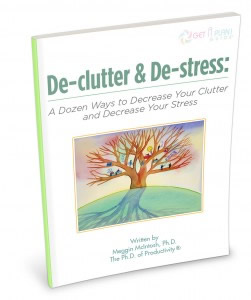 And if you’d like more ideas to help you find balance in your space you will want to access the Get a Plan! Guide® to De-clutter & De-stress: A Dozen Ways to Decrease Your Clutter and Decrease Your Stress. This Get a Plan! Guide® will help you learn a dozen specific ways to start dealing deliberately with your clutter – and then experiencing a reduction in your stress.
And if you’d like more ideas to help you find balance in your space you will want to access the Get a Plan! Guide® to De-clutter & De-stress: A Dozen Ways to Decrease Your Clutter and Decrease Your Stress. This Get a Plan! Guide® will help you learn a dozen specific ways to start dealing deliberately with your clutter – and then experiencing a reduction in your stress.