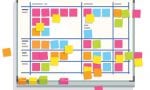Using Two Monitors by Meggin McIntosh, PhD
 If you already use two monitors, then you know what a difference this can make for you. If, on the other hand, you are thinking, ‘Two monitors?! Why would I want 2 monitors on my desk?’ well….read on and I’ll tell you just ten tips related to having two monitors attached to your computer.
If you already use two monitors, then you know what a difference this can make for you. If, on the other hand, you are thinking, ‘Two monitors?! Why would I want 2 monitors on my desk?’ well….read on and I’ll tell you just ten tips related to having two monitors attached to your computer.
- Check to make sure that your computer supports having multiple monitors. If it doesn’t, it is simple enough to get a video card that will expand your capacity to do so.
- Know that your 2 monitors do not have to “match.” In this day and age, many homes and offices have a monitor that is just sitting around, including ones that are still in the box that were given as a “bonus” when you bought a new computer. If you need to go and purchase a new one, that’s fine but it is not necessary to have two that are identical. [Note to people who have to have everything “perfect,” this tip doesn’t apply to you. I know you will go buy two matching monitors.]
So, now I’ll assume that you have two monitors set up on your computer. Here are some tips so that you use them to assist you in your overall productivity as a faculty member. - Have two different Word documents open – one on each screen. Whether you’re drawing from one to the other, comparing two versions, or considering a call for articles on one screen as you craft your article or query letter on the other, this allows you to save time by not opening and closing windows on one monitor.
- Have a Word document on one screen and a PowerPoint presentation on the other. As a professor, there are times you are accessing text and concepts that you originally put together for a presentation and are now revising for an article, book, or manual. Of course, there are also other times where you have written about a topic and have now been asked to do a presentation on that area of expertise. Either way, you will be so glad you have two monitors.
- Open the Internet on one screen and a Word doc on the other. Often, I’ll have Visual Thesaurus or One Look open on the right screen and the manuscript I’m working on open on the left.
- Have an Excel (or other spreadsheet program) document open on one screen and your PowerPoint or Word program open on the other. If you are including various graphs or other data representations in your article, chapter, or report, this is a productive way to smoothly transition between the two programs.
- Open your email program on one screen and the document you are working with on the other. NOTE!!!! This is only when you need to be reading a particular email because it has information you need while you are working on a project such as revising a grant or the like. It is not an invitation to multitask (because remember, that’s not possible). When you are writing, you do NOT want to have your email program open for items coming in that will draw your attention away from your task.
- Have a Google Doc (or some other program that allows you to share through the web) open on one screen and some notes you’ve made in a Word program on the other. For example, let’s say that you are collaborating with others on a writing project. The main document that everyone is working on is in Google Docs. But, you might be working and refining an individual section and doing so in your own word processing software, to upload when you have it ready. It’s nice to have both documents open to for review.
- Have your blog open on one screen and your word processing program open on the other. Sometimes it’s a pain to compose in the blog screen and it’s easier to write your post (and format it) using LiveWriter or another program and then input it to the blog. Two monitors let you do that.
- Don’t necessarily limit yourself to 2 monitors. I know some folks who started with two and added a third – and even a fourth. The idea is productivity. I promise that two monitors will increase your overall productivity…it’s up to you to decide if you need even more.
One of the TTPT subscribers, Elisabeth A. Stone, PhD, sent in this great additional reason to have 2 screens:
If the second screen is positioned where it can be swiveled around to face students or other people you are meeting with, it can make explaining things onscreen easier and less awkward than having your student climb around and lean over your shoulder. It also helps keep a boundary between your “personal” and “public” desk space.
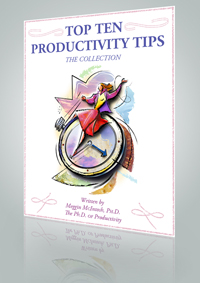 If you liked these tips and would like over 560 practical, immediately-implementable tips to read, print, and/or post as reminders, then you will want the Top Ten Productivity Tips – The Collection, available to access and download right away! Inside this full-color, 108-page productivity manual, you’ll find several hundred tips covering topics such as meetings, workspace organization, planning your day, effective delegation, and how to keep your mind focused on your work. With these clever tips in hand, you’ll be more peacefully and predictably productive than you’ve ever been.
If you liked these tips and would like over 560 practical, immediately-implementable tips to read, print, and/or post as reminders, then you will want the Top Ten Productivity Tips – The Collection, available to access and download right away! Inside this full-color, 108-page productivity manual, you’ll find several hundred tips covering topics such as meetings, workspace organization, planning your day, effective delegation, and how to keep your mind focused on your work. With these clever tips in hand, you’ll be more peacefully and predictably productive than you’ve ever been.