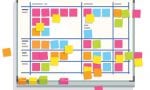Clean/Clear Email Part 2 by Meggin McIntosh, PhD
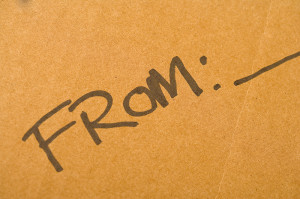 This week’s tips will continue with the theme we started last week. (Note: the ideas will work for all programs, although the keystrokes are MS Outlook). Remember to print out this email so you have it for easy reference.
This week’s tips will continue with the theme we started last week. (Note: the ideas will work for all programs, although the keystrokes are MS Outlook). Remember to print out this email so you have it for easy reference.
- To recap, last week you:
- Set aside “Cleaning up/clearing out” time for this project.
- You started with the “Deleted Items” folder and deleted anything older than 6 months and (I hope) even more than that.
- Next, you went to Sent Items and permanently deleted anything older than 6 months (and possibly more!)
- Then, you deleted emails older than 6 months in your Inbox.
So, now to move forward with this idea.
- Schedule additional time (even 15 or 30 minutes a day) until you clear out all this backlog. Look at your planner right now and put the time in as if it’s an appointment (and it is!)
- Go back to your Inbox. This time instead of arranging your emails by the date, you are to arrange them by the “Sender”.
- This allows you to quickly scroll through your email Inbox and see large groupings of emails from the same company, person, or list serve. Often there are scores or even hundreds of items grouped together that you can quickly see and know they can be highlighted and Deleted.
- For example, if you have 6 months’ worth of emails from a professional listserv that you belong to, they are archived on the association’s website and you could access if you ever wanted to. But for now, they are just clogging up the works. So just start deleting big chunks of emails that are sent from the same group or the same person.
- Next, line up the main Inbox by “Subject.” This is another way to get rid of massive numbers of emails because as soon as you see the Subject line, you know whether it’s targeted to you at all, whether it’s “past business,” or any other filter you have for deciding, “Oh, for heaven’s sake. I don’t need that.”
- So purge to your heart’s content! In most cases, don’t open the email, you can just tell by the subject line when there are MANY that match.
- If you have been using folders, which I recommend (at a reasonable level), this is a good time to take a look at some of those folders. (Note: If you don’t know how to use folders, ask someone in your office how to establish folders, but for now, don’t worry about this one other than to make sure you prevent the situation I talk about in #9 & 10 below).
- If you have folders embedded so far down that you have to click 6 or 7 times to even open them, then it’s safe to assume that they’re buried and you haven’t been accessing them. How about deleting some of those? Be bold! Look at how much you’ve already done.
- For some of the other folders that you may access more often, at least line up the emails that are in them by date and see if you can delete some of the older ones.
 If you like these tips and would like more to help your writing goals you will want the Get a Plan! Guide® to Seven Sane & Sensible Email Practices part of the Get a Plan! Guides® series designed to give you the ideas and inspiration to do your work easier, faster, and in a more focused fashion
If you like these tips and would like more to help your writing goals you will want the Get a Plan! Guide® to Seven Sane & Sensible Email Practices part of the Get a Plan! Guides® series designed to give you the ideas and inspiration to do your work easier, faster, and in a more focused fashion